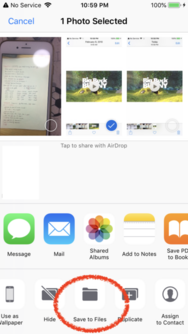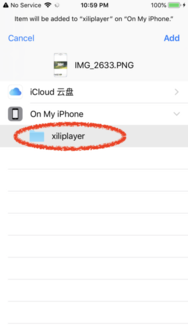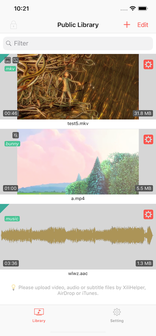
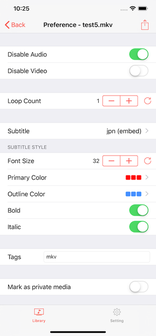

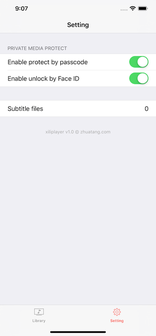
It has the following characteristics: * Can play most formats without installing a decoder * Flexible subtitle and style control The video playback subtitles are flexible, and you can choose between built-in and external subtitle files. The font size, text color, border color, bold, and italic of the subtitle display can be set. * Various playback control methods Video playback can disable sound, just watch the picture, or disable video display, just listen to the sound. Media playback can also set the loop number of plays. In the playback overlay, the volume and progress do not need to be dragged to control, you can tap the bar to change it's value. * Labeling for easy management The media can be tagged with one or more tags, and the tags can be used to classify the media. * Support for privacy media protection For private media that needs to be kept secret, after being marked as private media, it will be moved to the private media library. For private media libraries, they can only be viewed after unlocking. Password protection can be enabled in the settings. If you want to view the private media, you can enter the password to view it. The fingerprint unlocking function is also supported, which is convenient for quick unlocking and viewing. * Search function to quickly find the media you need The search criteria can be part of the file name or a label. The label prefix is t:. To find media with abc tags, type t:abc. * Adding media in a variety of ways Supported media are audio, video and subtitles. Add methods: 1. Manually add http/https network media Add by clicking the + sign in the top right corner of the media library. 2. AirDrop After the media file delivered: 1) If this file type can only be processed by xiliplayer, the system will directly put this media into the Inbox directory. If there are multiple apps that can handle this type of file, the system will pop up the receiving menu with xiliplayer. After selecting xiliplayer, the system will also put this media into the Inbox directory. In this way, the xiliplayer automatically scans and imports the delivered media after startup. 2) If the media file is received by the Photos app (such as mp4 file), you need: Open the Photos app, find the file you have submitted, click the Share button in the lower left corner, then click "Save to "File"" and select "My iPhone". Then select "xiliplayer" and click the "Add" button in the upper right corner. When xiliplayer is running, it will scan and import files automatically.3. Upload via xilihelper xilihelper is an auxiliary tool for xiliplayer. It is a mac application that supports uploading media files via WIFI or USB. It can scan xiliplayer on the nearby device, and it can automatically search the media files in the specified directory on the mac. Select the device and files, click the "Upload" button, that's OK. It is very convenient and highly recommended. 4. Upload via iTunes Connect to an iOS device via USB, open iTunes, select this device, and in "File Sharing", select the "xiliplayer" app. Then click the "Add..." button to add the media you want to upload.